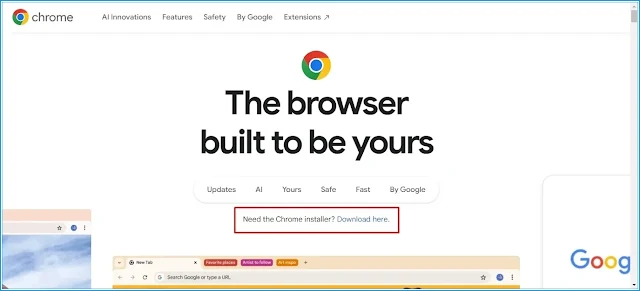Are you encountering issues with your Google Chrome installation? You're not alone. Many users face problems when trying to install Google Chrome, ranging from setup errors to download issues. This comprehensive guide is your one-stop solution to all these problems. Whether you're a Windows or Mac user, we've got you covered.
How are you all friends? Hope everyone is doing very well.
But I'm not well. Because I can't install google chrome even after many attempts.
You know, no matter how RAM hungry Chrome is, at the end of the day, Chrome is what we need. Because Chrome has many extraordinary features that other browsers do not have. And I didn't mention Chrome's extension store.
My problem is when I download the Installer from the official website of Google Chrome and try to installing it. It gets installed up to 50-60% and starts again from 1%. Even after trying for 2-3 hours, I could not install it. Maybe many have faced the same problem as me. And today's video is about solving this problem.
So for those of you who have faced this same problem, I hope today's video will be of great help to them. Without further let's get started.
Table of Contents
Understanding the Problem
Before we dive into the solutions, it's important to understand why Google Chrome might not be installing on your system. The reasons can vary, from incompatible system requirements to network issues, or even interference from certain software on your computer.
Google Chrome Won't Download
If you're facing issues where Google Chrome won't download, it could be due to network issues, insufficient storage space, or browser compatibility issues. Here are some troubleshooting steps:
1. Check your network: Make sure you have a stable internet connection. Try resetting your router or switch to a different network and see if it helps.
2. Check your storage space: Ensure that you have enough storage space on your computer for the download and installation of Google Chrome.
3. Try a different browser: If you're trying to download Chrome using a different web browser and it's not working, try using another browser.
Comprehensive Troubleshooting Steps for Windows and Mac Users
Whether you're a Windows user or a Mac user, we have comprehensive troubleshooting steps for you. These steps will help you understand why Google Chrome is not installing on your system and provide effective solutions.
For Windows users, make sure you're running the latest version of Windows. If not, update your operating system and try installing Chrome again. For Mac users, ensure that your Mac meets the system requirements for Google Chrome.
Google Chrome Setup Errors
One of the most common problems users face is setup errors. These can occur if the installer isn't working properly, or if there's an issue with your computer's settings. Here are some steps you can take to resolve these issues:
1. Check your internet connection: A stable internet connection is essential for downloading and installing Google Chrome. If your connection is unstable, the installation process may be interrupted, leading to errors.
2. Disable your antivirus temporarily: Sometimes, your antivirus software might mistakenly identify the Chrome installer as a threat and block the installation. Try disabling your antivirus software temporarily and then attempt the installation again.
3. Download the installer again: It's possible that the installer file you downloaded is corrupt. Try downloading the installer again from the official Google Chrome website.
3. Download the offline installer: Try downloading the offline installer from the official Google Chrome website link below that was show to the YouTube video on our channel.
Here is our tutorial about how to find google chrome offline installer. I think it will be solve your Google Chrome Installation Problem.
Step by Step Offline Installation:
Step-1: Right now, we have not Google Chrome on our computer. So we will use Microsoft Edge to download Google Chrome.
Step-2: Open Microsoft Edge & type "Google Chrome Offline Installer" on search box. Microsoft Edge will use their default search engine Bing. Not a problem. Here we go for next.
Step-3: As you can see on the above screenshot. Now click the Link or click first link that you see on Bing search engine when reading this article or watching our video.
Step-3: Now select the operating system that you want to install Google Chrome.
Step-4: After selecting the operating system. Scroll down and you will see "Alternate Chrome Installer" the section name of "Install Chrome Offline".
Step-5: Here we come to the Google Chrome Offline download page. Now click the 'Download here' & click 'Accept & Install'. Your Google Chrome offline file will be downloading.
Step-6: If it's not downloading automatically click "download Chrome manually"
Step-7: After download the exe file now you can install Google Chrome on your computer.
Step-8: If you can't install after following the above step. You can see the YouTube video tutorial below.
Offline Installer Link: Click Here
Offline Installer Direct Link: Click Here
In conclusion, while it can be frustrating when Google Chrome won't install, there are several troubleshooting steps you can take to resolve this issue. From checking your internet connection to ensuring your system meets the requirements for Chrome, these steps should help you get Chrome up and running on your computer. Remember, you're not alone in this - let's resolve your Google Chrome installation failure together!



.jpg)